Best Way to Remove Vocals from a Track in 2022: Wondershare Video Converter
Introduction
Let’s imagine you’re a fan of solo songs or Karaoke but want to listen to them on social networks without the voices. Remove the vocals from the song if this happens. While voice separation can seem easy on TV, it takes effort and sometimes yields unexpected effects.
To remedy this, vocal removers can be applied to the music in question, eliminating the lead and support vocals. Thus, we’ve made this guide to help you find the best voices removing programs and learn how to utilize them.
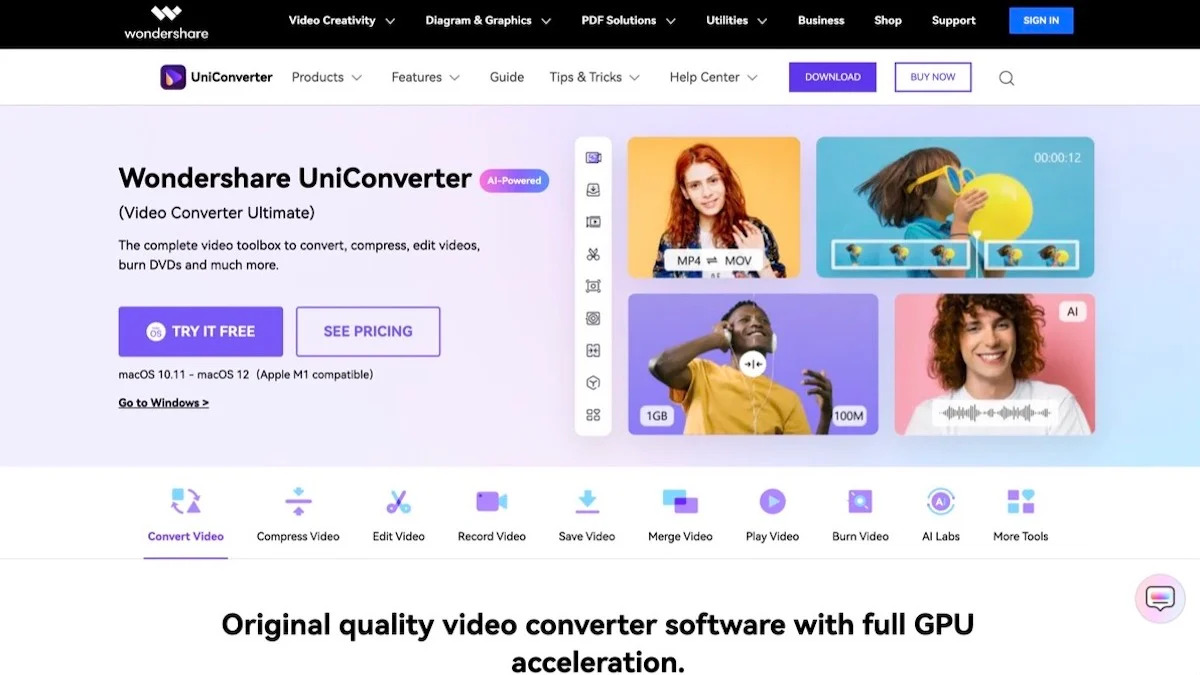
Part 1: Vocal Remover and How Does it Work?
An automatic vocal remover is a software or computer program that uses artificial intelligence (AI) to filter out human voices and other instruments from a recording. It is possible to adjust the volume and other modifications once the vocals have been separated from the rest of the mix.
Because voices are frequently mixed to the middle, the effect typically functions by cancelling out the sound coming from the outside channels. This is because voices are frequently blended into the middle. The frequency knobs allow you to zero in on voice frequency ranges to achieve the most precise filtering possible.
Looking for best ways to remove vocals from a track? Here is one vocal remover that you must try out immediately!
Part 2: What is Wondershare UniConverter?
UniConverter is Wondershare’s solution to the needs of casual users and serious studios when converting videos. Wondershare’s applications are known for their user-friendliness and intuitive interfaces, but their underlying strength blows people away.
Regarding video, Wondershare UniConverter has you covered no matter your needs. The application’s moniker, “your entire video toolbox,” comes from providing access to a wide variety of video-related features with only a few taps.
But nowadays, with the release of version 14, the UniConverter brand lives up to its potential by providing a true “uni” converter experience for both video and audio. Absolutely right! These technologies are empowered with artificial intelligence that can be utilized for a wide range of audio and multimedia settings.
The same video converter software you’ve come to rely on for all your video processing, compressing, and converting needs now supports sound clips, making it even more versatile.
Wondershare UniConverter 14 has a built-in voice eliminator, so you won’t have to go elsewhere for such a program. In addition, for a short time, the Vocal Remover feature in UniConverter 14 is provided at no cost in honour of this significant event in the program’s development.
Now that you know what Wondershare UniConverter is, it’s time to try it out for free!
Part 3: How to Use Wondershare UniConverter to Remove Vocals
In contrast to other voice removers, this free video converter is compatible with various sound-visual file types. Using UniConverter, you can do things like this:
Step 1: When ready, launch Wondershare UniConverter and go to the bottom of the left rail to access the Tools submenu. Click the “Vocal Remover” option to begin processing your audio. You can add an audio or video file by dragging it into the window or clicking the Add Files button.
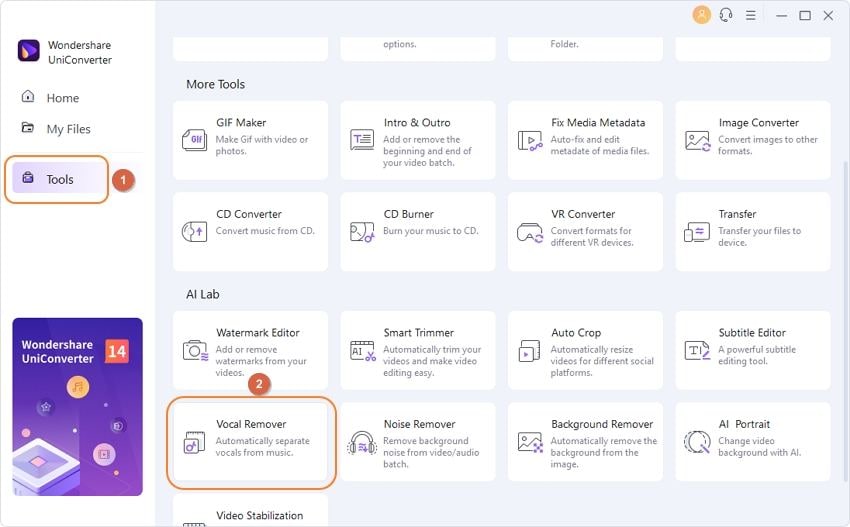
Step 2: After a video file has already been uploaded, Wondershare UniConverter Vocal Remover will immediately begin analyzing it to identify and isolate any vocals. You can expect this to be over quickly.
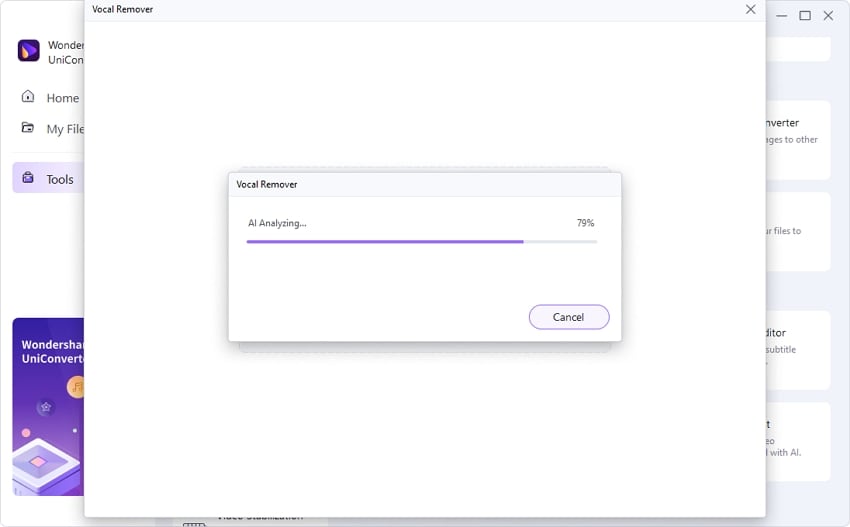
Step 3: After selecting an ultimate stop in the File Location area, a preview of the Vocal recording can be listened to. To keep it, click “save” after you’re done.
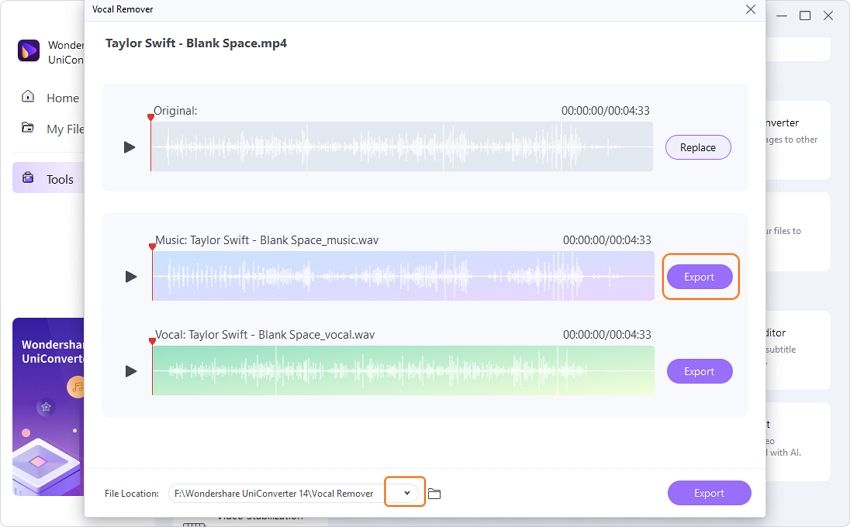
With this method, you can remove vocal audacity easily!
Part 4: Why Wondershare UniConverter is the Best Choice?
Everything is done automatically, so you must download your music and let the program do its thing. The voice removal in UniConverter is useful if you’re a DJ trying to expand your song library or a vocalist searching for training sessions.
Tools with this level of artificial intelligence can be applied to a wide range of media formats. The sound quality is top-notch, and the simple one-step setup and built-in AI make headphones a breeze.
In addition, they go beyond only “vocal cleaner” circumstances in both cases. In addition, you can use them to alter, enhance, and convert your video and audio files.
Part 5: Other Functions of Wondershare UniConverter
- Noise Remover – Remove unwanted sounds from videos or files with a single click. It is easy to get rid of a distracting backdrop.
- Vocal Remover – A voice remover powered by AI might be used to isolate singers’ voices from music. There is a clear division between instrumental music and vocal music.
- Productive Compressor – UniConverter makes it easy to reduce several media files at once without sacrificing image or audio quality.
- Powerful Converter – GPU acceleration can convert video, music, and image files at a 120x faster pace. It’s compatible with more than a thousand file formats, too.
- Additional Features – Check out My Files to quickly find anything you exported. Vocal Remover is a cutting-edge AI invention. By doing so, it is easy to silence any song. Uncompressed audio processing has been added as a supported format. Innovation enabled by AI filters out unwanted sounds in recordings and videos.
Conclusion/Review Summary
Wondershare Uniconverter is an excellent tool for modifying and removing voices. Wondershare UniConverter’s intuitive design makes it suitable for even the most inexperienced computer users. The ease of use of this software in no way detracts from its robust set of functions, which is more than enough for any better working environment.
Do you now concur that eliminating voices is a breeze when using the vocal eliminator in tandem with a practical implementation? There’s no doubt about that; yes. Try out Wondershare UniConverter the next time you need a useful voice elimination application.
Moreover, you can try an alternative – remove vocals audacity in case you want!

